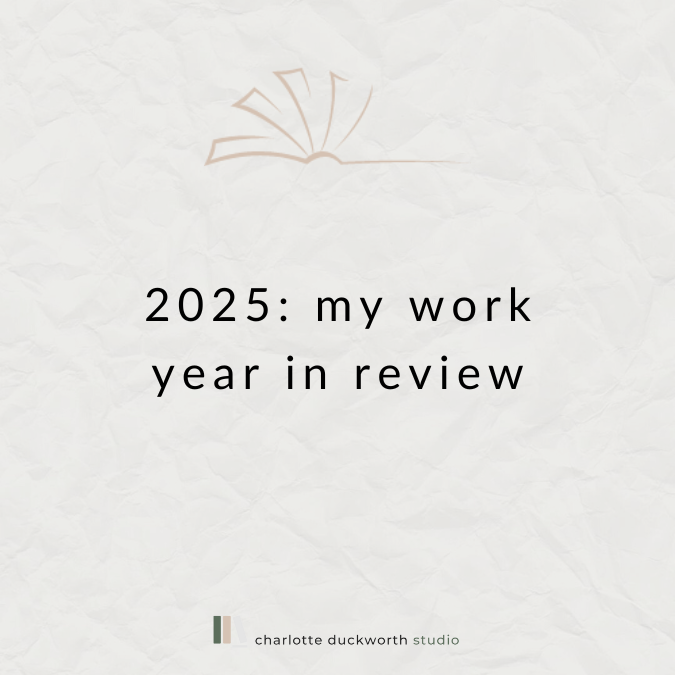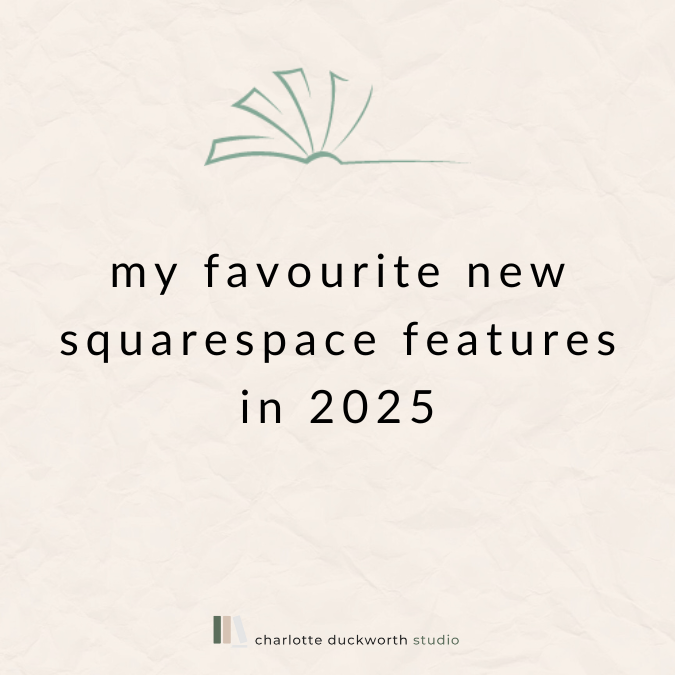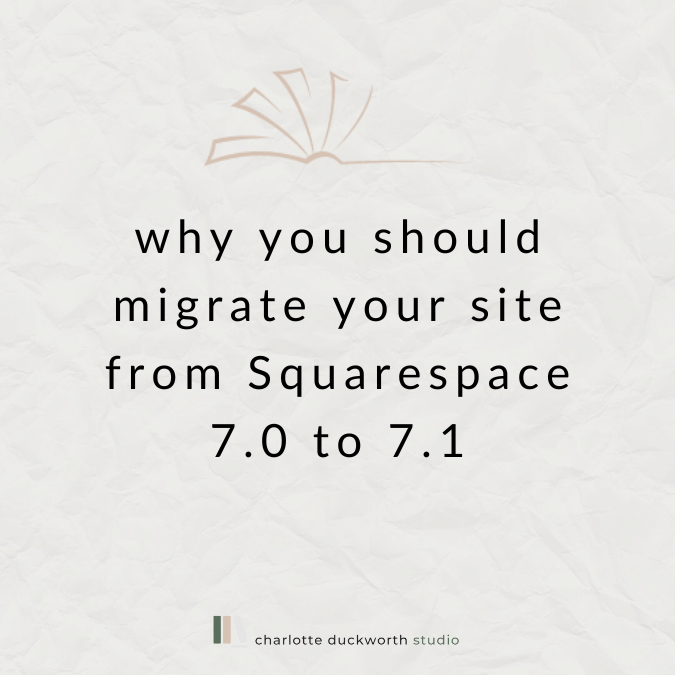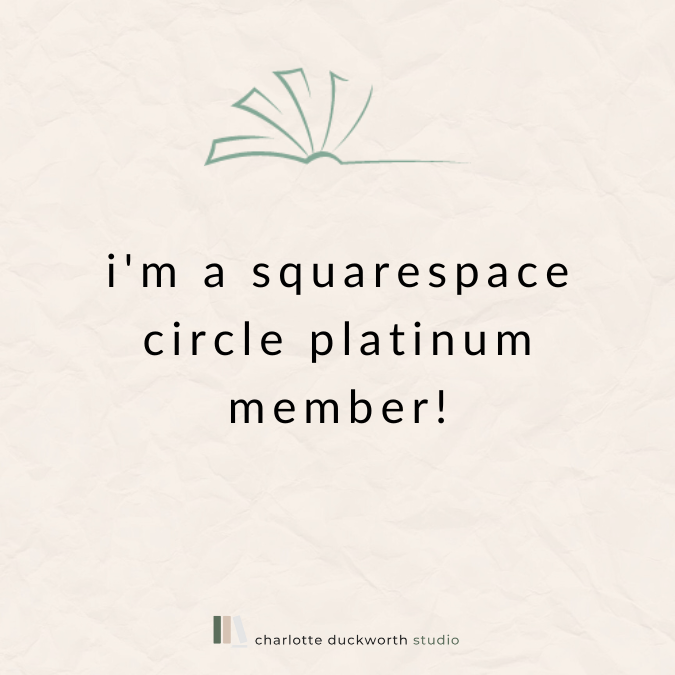The A-Z of website jargon
It’s easy to forget when you work with tech every day, that not everyone knows what all the endless jargon you spout actually means! I do find when I chat to potential clients that I’m (ignorantly) assuming they know what SEO stands for, and more to a point – what it actually means – when, why would you if you’ve never worked in digital marketing?
So I thought it might be helpful to provide a mini glossary of some of the most frequently used tech terms. The thing that absolutely baffles me about the tech industry is just how many acronyms there are – there’s definitely an obsession with having incredibly long and complicated terms for things that are then shortened to a few letters… I’m looking at you ‘SEO’!
Right, let’s get started. I’ve tried to be as comprehensive as possible but if there’s anything missing from the list that you’ve heard but don’t know what it means, please leave me a comment and I’ll add it straight away!
Announcement bar – this is a Squarespace thing. It’s the thin coloured bar that appears at the top of some websites. You’ll see I’ve got it at the top of mine up there. It’s basically used to highlight something or draw attention to your latest news, or something you want people to notice straight away from your website.
Back-end – this is the bit of your website that the general public don’t see. Basically, it’s like the ‘backstage’, where you log in and use your CMS (more on that one coming…) to make changes to your website.
Backlinks – a backlink is a link to your website from another website. These are really helpful for improving your SEO – especially if your website is linked to from a highly ranked website such as BBC News or the Guardian. The more backlinks you have, the more Google considers your site to be of importance, which really helps with your SEO. So always share your website address whenever you do press or a guest article, and make sure your agent and publisher also link to it from their sites.
Browser – your browser is the application you use on your computer to browse the internet. The most common ones are Chrome, Safari and Firefox. I always use Chrome and recommend it.
Cache – a cache is basically a ‘memory’ of a website you’ve visited before that’s saved in your browser. It helps speed up loading of the site the next time you visit, but it can mean when you make changes to your own website, these aren’t immediately reflected in your browser. You can remedy this by doing a ‘hard refresh’ of your website, which ‘clears’ (deletes) your cache.
CTA – CTA stands for ‘call to action’ and is a fundamental part of web design. Every page on your website should have a clear call to action which tells people on that page what to do next. It can be things like ‘buy my book’ or ‘contact me’ or perhaps ‘sign up to my newsletter’, but you must have a CTA on each page of your site, or it’s a wasted digital marketing opportunity!
CMS – CMS stands for content management system and is basically the system you use to make changes to your website. With Squarespace this is all built into your ‘back-end’, and when you log into Squarespace you are taken to the CMS part of your site, in order to be able to make changes.
Cookies – cookies are small pieces of data that are saved within your browser (as part of the cache) which aim to help speed up the loading of that site in the future, and sometimes personalise your experience of the website too (such as when you’re on Amazon, you might see books you’ve browsed before come up).
Conversion – the successful completion of an action you want your website visitors to perform. For example: signing up to your email newsletter.
Domains / Domain Name (aka URL) – amazon.co.uk, charlotteduckworthstudio.com and bbc.co.uk are all examples of domain names. They’re basically addresses for websites. URL is an acronym for Uniform Resource Locator – see what I mean about the long and complicated terms for things?!
Domain Registrar – these are the companies that sell and manage domains. There are lots of different companies doing this! You might have heard of GoDaddy, or 123 reg. Squarespace also sell and manage domains and if you’re setting up a website from scratch you can buy your domain from them and keep everything in one place – bonus!
Favicon – favicons (or browser icons) are the tiny little images that appear next to the URL in your browser’s address bar, and help people identify websites when they have lots of tabs open in their browser. I’ve blogged about how to add a favicon to your website here>
Fold – the ‘fold’ is the point at which your website content is cut off in your browser window. Anything ‘above the fold’ people can see without scrolling, anything ‘below the fold’ people will need to scroll down to see. So you want to keep all the important information on your website ‘above the fold’ so that it can be seen straight away.
Footer – the footer of your website is the section at the bottom, which often has important info such as your copyright designation, links to your privacy policy and more. It’s (usually) the same on every page.
Header – your header is the top section of your website where the most important info such as your website title and links to your main website pages are displayed. Again, it is consistent throughout all the pages on your website.
Hero/banner image – this is a main image at the top of a page that’s often full-width and serves as a kind of visual introduction to the page. Not all websites have them, and not all websites have them on all pages.
Home page – this is the introductory page to your website and is usually the first page that people visiting your site will see (but not always!). It has to work extra hard to lead visitors through your website and ensure that people don’t ‘bounce’ (leave your website without visiting any more pages).
Hosting – your website host is the company that stores all the content for your website on their servers. Most people pay the same company for both their domain name and their hosting. If you have a Squarespace website, you have to use Squarespace to host your site too.
HTML/CSS – HTML and CSS are two of the most common coding languages used on websites. HTML is used to create the actual content on the site, and CSS is used to style the content.
Landing page – a landing page is a web page created specifically for one purpose, and is used in digital marketing to drive a particular call to action – such as signing up to a newsletter, or pre-ordering a book. They are usually simple pages with very little extra content, to ensure it’s super clear what you want any visitors to the page to do, and that they don’t get distracted.
Links – links are basically, er, links to other web pages. ‘External’ links are links to other websites and ‘internal’ links are links to pages within your own website. It’s best practice to make sure that external links open in a new browser tab, to ensure that people clicking on them don’t leave your own website.
Navigation – your website’s navigation is the section where all the links to your website’s pages are saved. Usually your navigation is at the top of your website (and this is best practice), but sometimes they are at the side or even the bottom.
Pop-up – a pop-up is a mini website window that ‘pops up’ above the main browser window, to command attention and drive a particular call to action. Sometimes they are also used to display more information on a particular section of a web page - these kind of pop-ups are called lightboxes.
Responsive – responsive websites are websites that resize automatically dependent on which device is being used to view them – whether that’s a mobile phone or iPad, or even just a smaller computer. I’ve blogged about what makes responsive design so important here>
Secure Sockets Layer (SSL) – this is technology that creates an encrypted link between your browser and the website you’re visiting. SSLs allow you to browse a site knowing that it is secure and doesn’t pose a risk to your security (when entering payment details, for example). All Squarespace websites have SSL certificates (unlike Wordpress sites!).
SEO – SEO stands for search engine optimisation. It’s a HUGE topic! But a simple definition is that it’s the process of ensuring that your website ranks highly in search engines such as Google. There are many different factors on your website that influence its SEO, from the quality of the content, to the speed at which your website loads, to the number of backlinks your site has, and more… Like I said, it’s a beast of a topic!
Sidebar – a sidebar is a panel on one side of a web page, that highlights useful or complementary information to the content on the main section of the page (I have a sidebar on the right of this blog). Sidebars don’t appear on mobile versions of websites.
Template – your website’s template is the basic structure of your website, with specific layouts and styling built-in. Squarespace has lots of different templates – I’ve blogged about which Squarespace template is the best for authors here >
Traffic – website traffic is the number of visitors who visit your website. This data can sometimes be broken down to ‘sessions’, ‘hits’, ‘page-views’ or ‘visits’. All of it is useful to find out how many people are looking at your website!