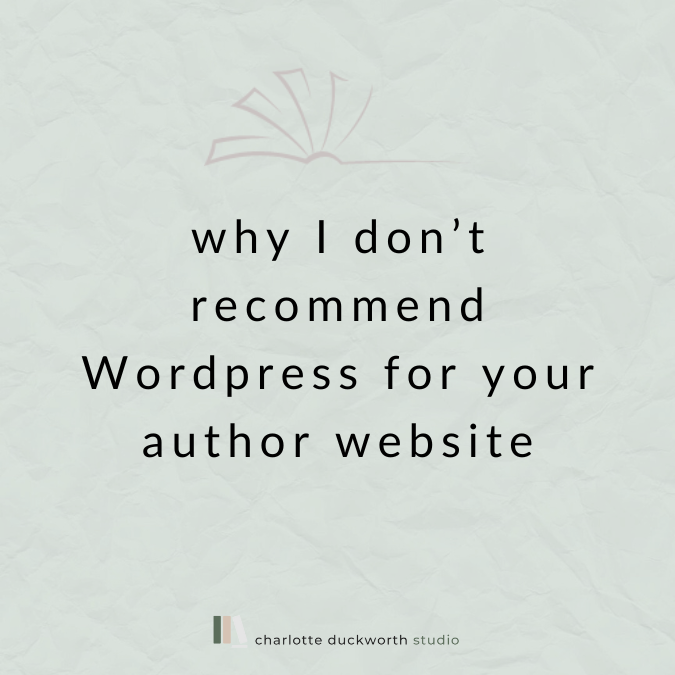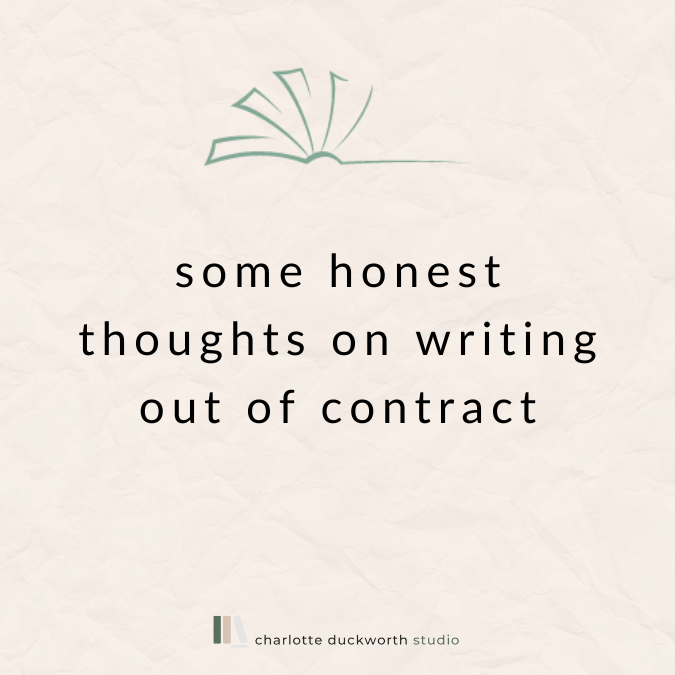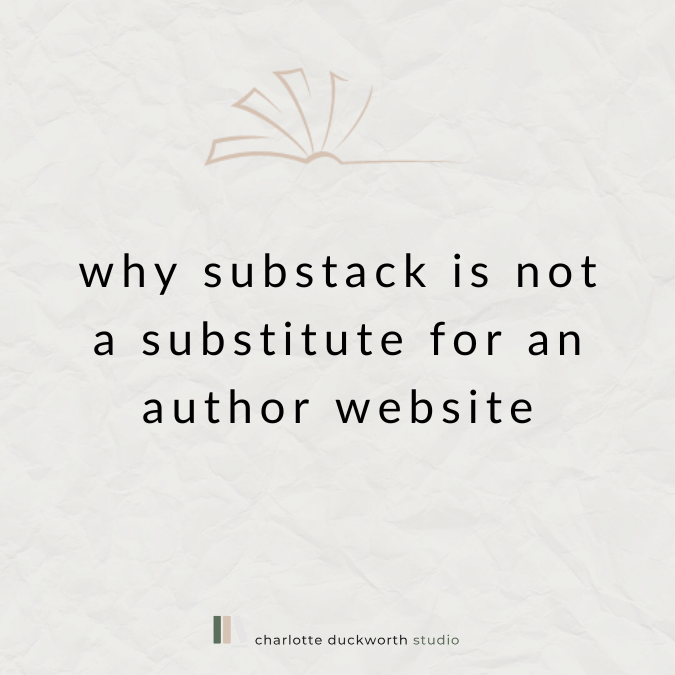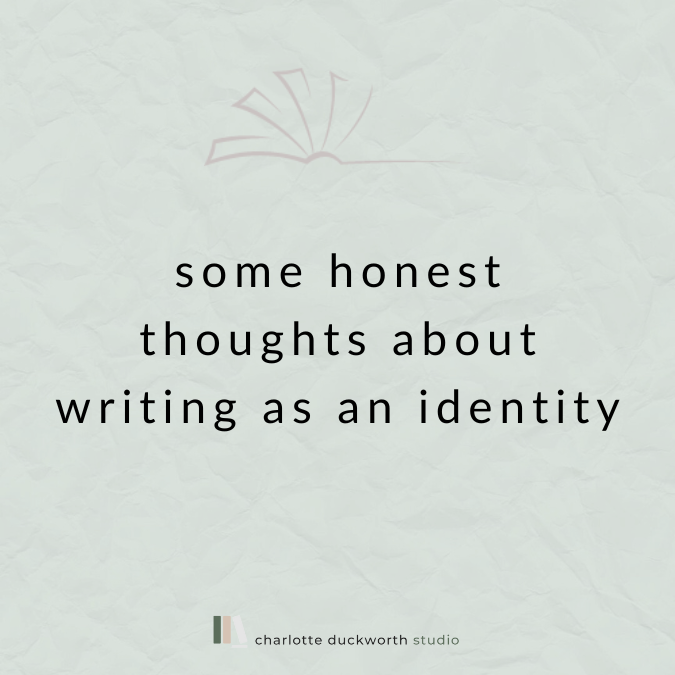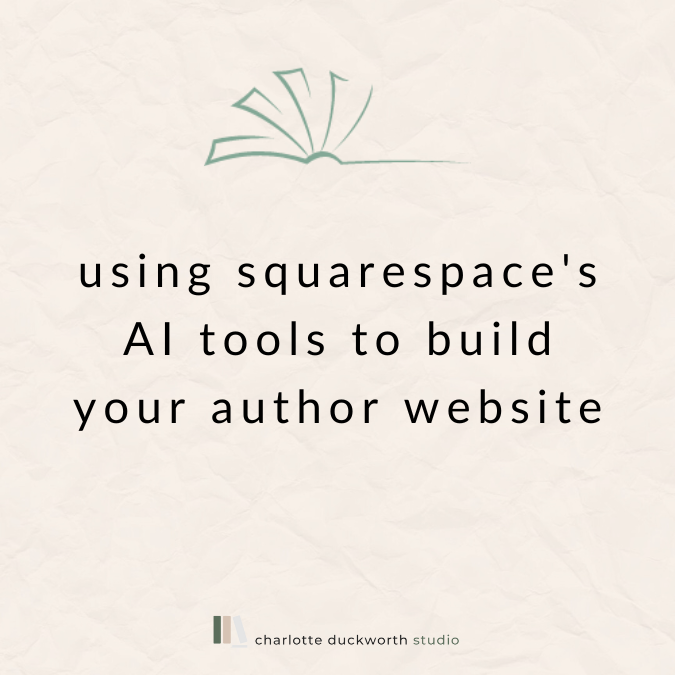How to create a links page for your social media bios
If you use social media to promote your books, you’ve probably found the limitations in your social media bios frustrating. Your bio areas on Facebook, Twitter and Instagram are restricted by the number of characters they can hold, meaning you can only promote a few things from there at a time.
With Twitter you can of course link directly from each tweet, but your bio is often one of the first things people will look at when they come across you on the platform, meaning you have to choose what to promote there. On Instagram the issue is even worse as you can’t link directly from posts, only stories if you have over 10k followers, and for most authors the only external link available is the ‘link in bio’ (Instagram doesn’t want you to leave the platform!).
But what if you have multiple books you want to promote? What if you want to link to your blog too?
There are apps you can use – Linktree is the most popular – but it’s pretty limited and to customise the page you have to upgrade from the free version. Also, it just adds another stage in the process – why not have people go directly to your own website, and let them choose their next step from there?
So, the way to do this is to create a special page on your website and use this to funnel readers to wherever you want to go. Here’s mine, which I created in about five minutes (the styling is different from this site as it’s hosted on my author website charlotteduckworth.com, which has a much bolder colour scheme!):
As you can see, I have quite a mix of different things that people may be interested in finding out more about – from my novels (of course), to my web design services and also downloading my new ebook, The Debut Author’s Survival Guide.
A links page should be super simple and uncluttered, and make it very clear to the visitor what it’s for: showing them links to various things online! So don’t be tempted to add anything else.
How to do it
To create a page like this, all you need to do is create an ‘Unlinked’ page on your website. This means a page that’s not listed in your navigation and that can’t be found by anyone who’s just browsing your website.
If you’re a Squarespace user, simply go to Pages > Not Linked in the back end of your website, and then click the plus icon to add a new blank page.
Then, add in any links you would like to promote on this page (remembering to add the right URLs to each link as you do so).
You can display your links using the button block, or images, or just make them simple text links like I did. I actually used one button especially for the link to my books on Amazon, to make this stand out a bit more from the others (as usually this is what I want most people coming from my social media to click on!).
Once you’re happy with the way the page looks, change the URL to something user friendly like ‘charlotteduckworth.com/links’ and then add this page to all your social media bios.
Then whenever you have something new to promote, you can simply edit this page, and all your social media bio links will be updated too.
Hope that makes sense – it’s a really simple step but it really makes the most of the limited promotional space on social media, and makes you look pretty professional too.