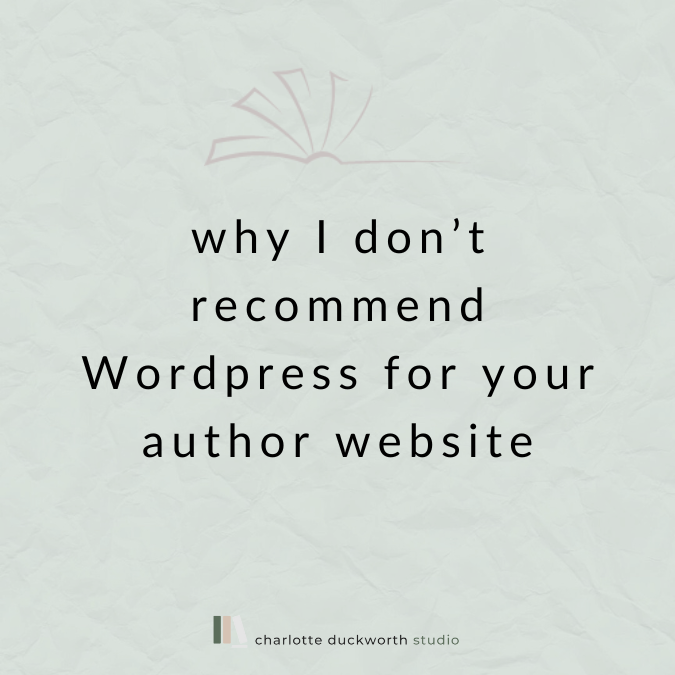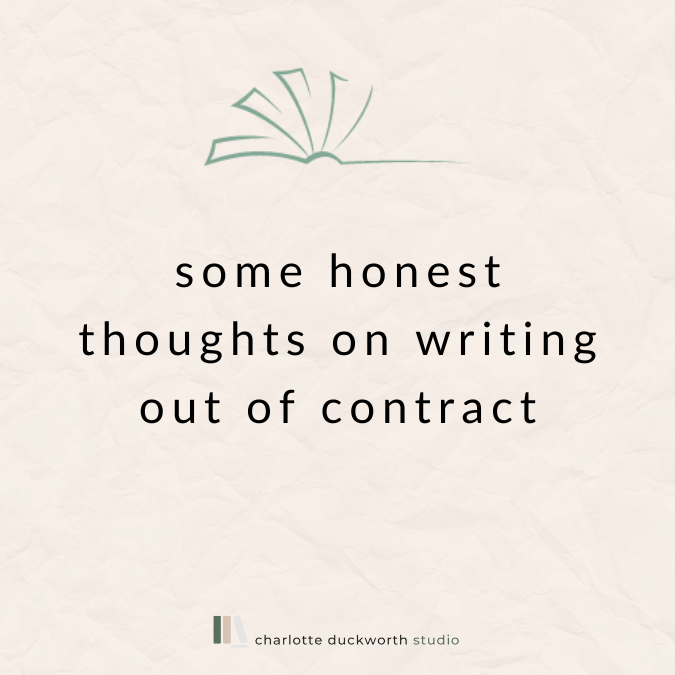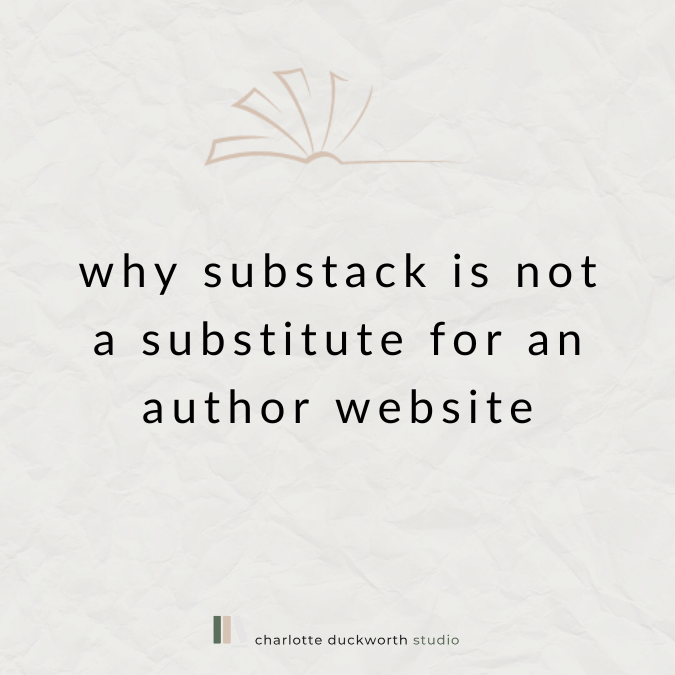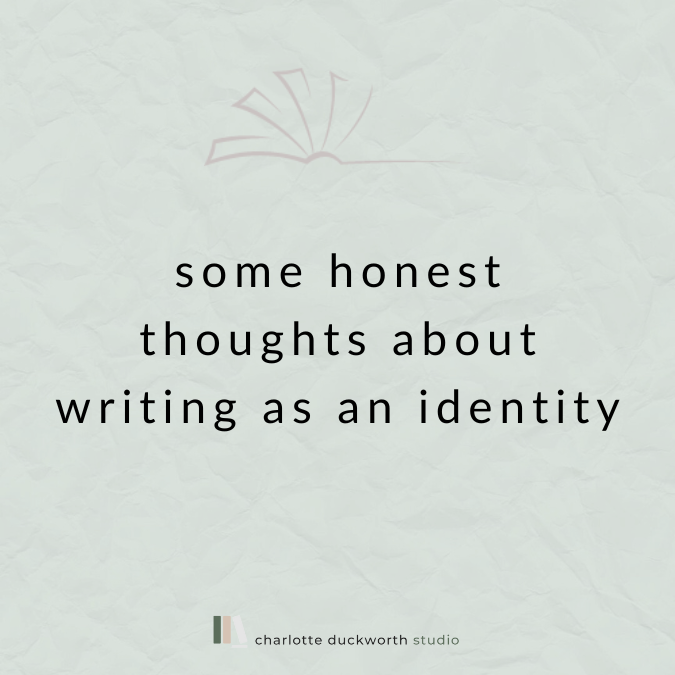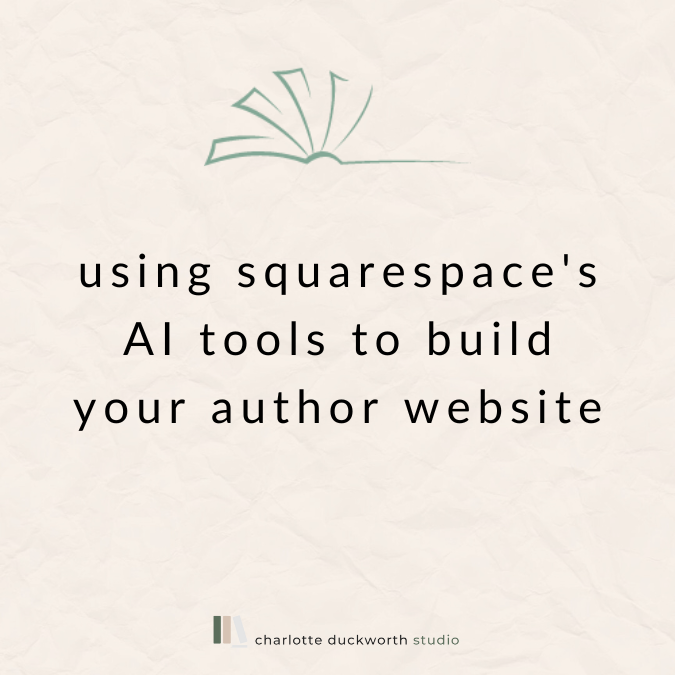How to share your Squarespace site privately for feedback
If you’ve taken the plunge and decided to build your own author website (and if you have, then a huge pat on the back from me!), then you might want to share it with others BEFORE you actually make the site live so that the whole world can find it.
How to build your own author website →
Squarespace offers a really neat way of sharing your site with someone else you trust, while it is still in ‘trial mode’ and before you have paid them a penny.
Trial modes in Squarespace
Squarespace offers you a 14-day ‘free trial’, where you can access all its features and build your author website ‘behind the scenes’ before asking you to upgrade to a paid plan.
14 days is a pretty decent amount of time to build a simple author website from scratch, but if you don’t find it long enough you can also ask Squarespace to extend your trial period.
They’re usually happy to do so - you can just submit a request to extend it through their Help page →
Why share your site before it goes live
I always recommend people let at least one other person take a look over their author website before they make it live.
Typos aren’t a good look on anybody’s website, but they look PARTICULARLY bad on author websites! And as we know from reading our page proofs, it’s super easy to make a mistake or a typo and super difficult to spot them in our own work.
You might also find you’d like to ask your agent or publisher for their opinion on your author website before you press the great big shiny red LAUNCH button and share it with the whole world and his dog.
(Sadly there is no great big shiny red LAUNCH button, but you get what I mean! 😆)
Don’t go overboard and ask everyone you know to take a look at your site as hundreds of people’s different opinions are unlikely to be particularly useful, but one or two trusted friends or advisors can really come in handy.
If you’re not sure what to include on your author website, you can download my Author Website Content Guide here →
How to share your Squarespace site
Luckily, this is easy peasy.
I have recorded a video walk-through below, but if you prefer to read instructions, please scroll down!
Video Tutorial: how to share your Squarespace site privately
Scroll down if you prefer to read text 😃
Step-by-step instructions
Step 1: Log into Squarespace
Step 2: Go to Settings > Site Availability
Step 3: Select ‘Password Protected’
Step 4: In the box below, type in a password of your choice - it doesn’t have to be anything complicated, just something simple that you are happy to share with whoever you want to show your site to.
Step 5: Copy the URL in the browser window - removing anything after the .com / .co.uk. Eg if your browser window says https://charlotte-duckworth-studio.squarespace.com/config/pages, the bit you need to share is https://charlotte-duckworth-studio.squarespace.com.
Step 6: Share this URL with your friend, and give them the password you just made up too.
Step 7: They will be able to open the URL you sent them, enter the password and view your website as though it was live on the internet!
Sign up to my newsletter to get access to my studio resource library and all my FREE guides exclusively for authors →
Checking your site on mobile
While you have this URL and password, it’s also worth spending some time checking your website looks the way you want it to on your mobile phone, and if you have an iPad or similar tablet, taking a look at it on there too.
If you are using the new version of Squarespace’s layout editor (Fluid Engine) then you might find some things don’t render exactly how you’d expect them to on mobile so it’s definitely worth double-checking this before you publish your site.
How to make changes to the mobile version of your site
When you are logged into Squarespace, in the top right-hand corner of your site’s preview page, there’s a button shaped like a mobile phone.
If you click on this, it gives you a preview of how your website might look on mobile.
When you’re previewing the mobile version of your website, you can click on Edit to make changes to the mobile version only.
You can resize buttons, remove spacing, and rearrange elements without affecting the desktop view.
However, do be aware that if you delete an element in the mobile editor, this will delete the element on the desktop version too.
If you’d like someone to walk you step-by-step through building your author website, then the DIY Author Website Kit is just for you! →