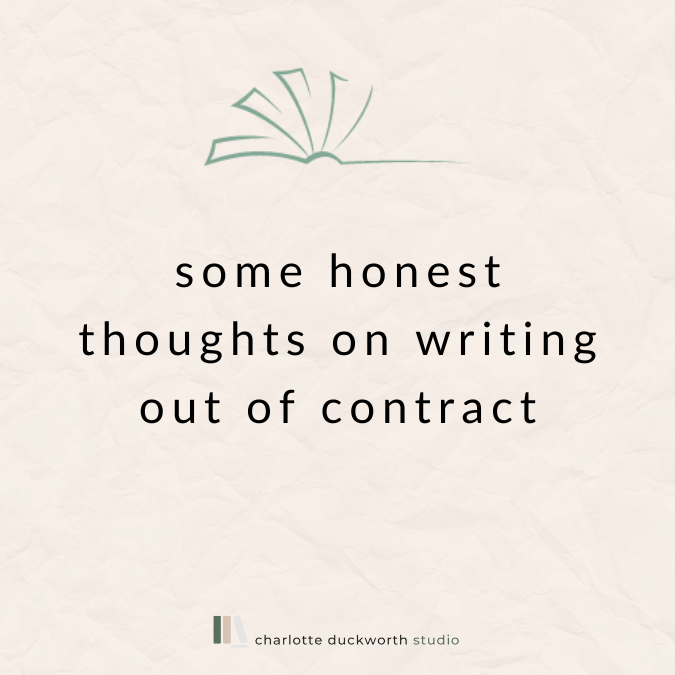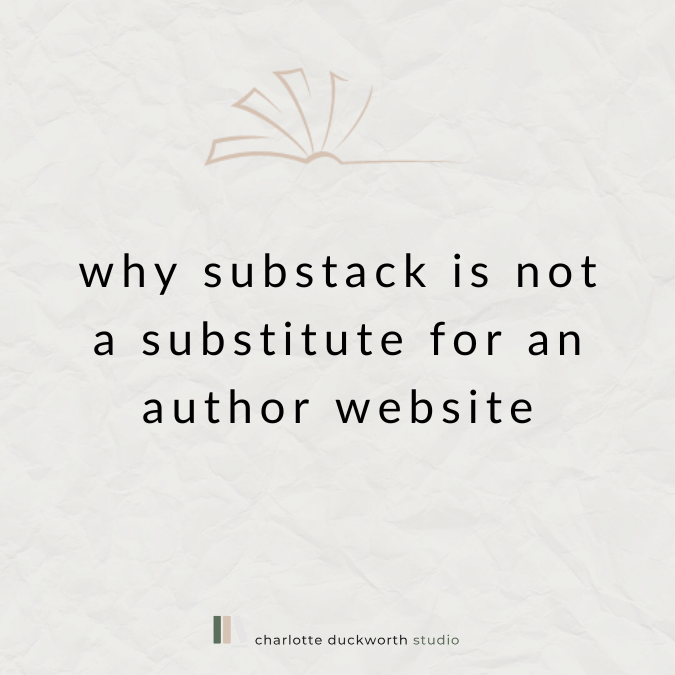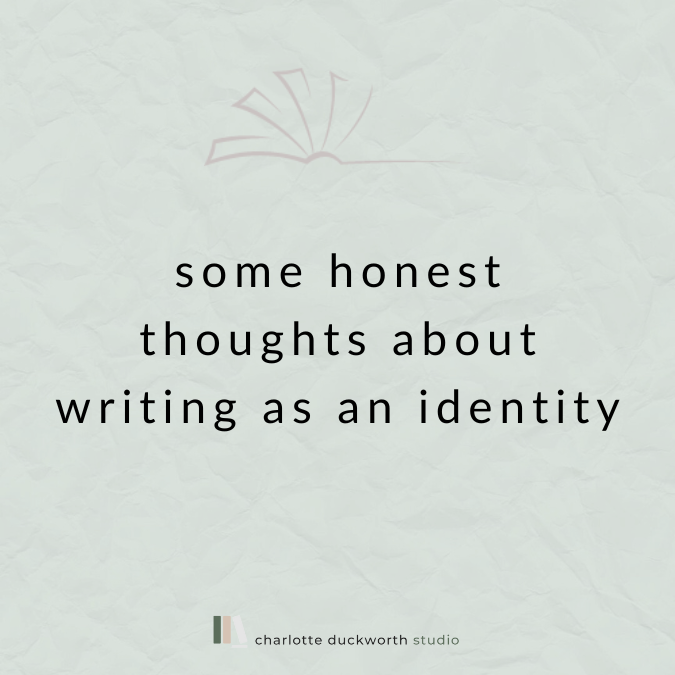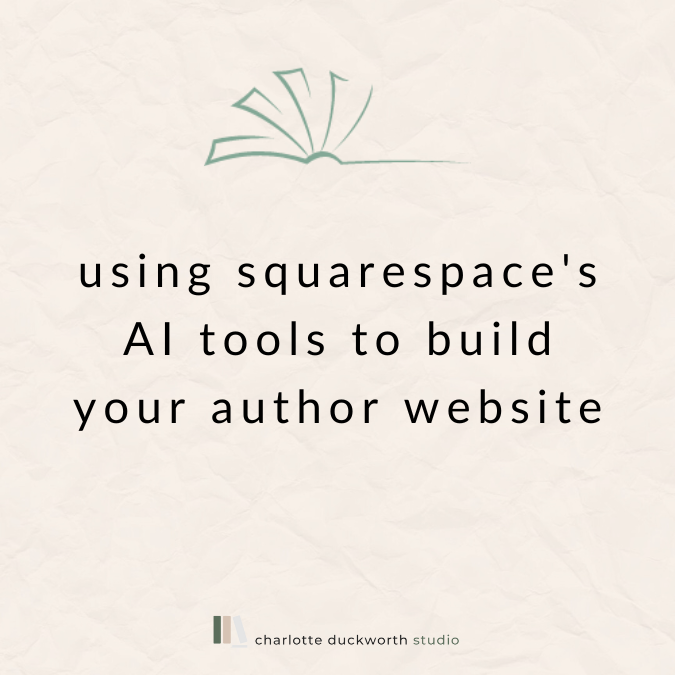How to upload a file to your Squarespace author website
As you may know, I offer Author VIP Design Days to authors who’ve built their own website but would like a bit of help to make the most of the platform, or who aren’t quite sure how to do certain things.
I was doing such a session (you can find out more about them here) earlier this week and I showed the author how to upload a file on her Squarespace site. She was so impressed that I thought it was worth a blog post!
It’s a really useful function.
So here we go – how to upload a file to your Squarespace website…
Now you might be wondering why you would want to do this, or what I even mean by a ‘file’.
A file is something like a PDF or Word document. It can even be an image.
I’ve uploaded files to my clients’ websites on a number of occasions for various different reasons, but some of the most common are:
To display copies of newspaper/magazine articles or reviews which are not online or are behind a paywall
To offer content that may have spoilers in, such as book club questions or reading group guides
To provide special extras to your website visitors, such as short stories based around characters in your novels
So for example, on Beth O’Leary’s website, she has an Extras page, and on here you can read letters sent between the two main characters from her bestseller The Flatshare:
Because these letters have spoilers in, we didn’t want to just have them visible on the page in an image block.
Instead, we used the link editor and the button block to upload them, so that when people visit the site, they can click on the button and the letters will pop up in a new window of their browser.
This stops website visitors who might not have read the book accidentally stumbling on spoilers.
Cool huh?
The best bit about it is that it’s very easy to do, using the Link Editor function.
You can link to a file from normal text, or from a button. Here’s how it works:
To upload a new file:
1) In the link editor, click the gear icon (⚙️) on the right of where you would paste your link.
You’ll then see this screen, with lots of options on the left.
2) Click the File tab.
3) Click Upload File to select a file from your computer, or drag a file into the Upload File area.
4) After uploading, click the file in the list. A checkmark appears beside the selected file.
5) Click Save, then click Apply or Save.
Opening files
When visitors click file links, the file opens in their browser.
After selecting a file, switch the Open in New Window toggle on to make the file open in a new tab.
Some file types download automatically rather than opening in the browser, regardless of this setting.
File types you can use
You can upload most types of files to your site. Here are some common file types you might use:
.zip files - You can only add one file to each link. To link to multiple files at once, you can zip the files together and upload the .zip file.
.pdf files – this is what I use generally for reader guides/book club questions/extra content.
.jpeg files – use these when you’re uploading an image of a press review from a physical edition of a magazine or newspaper
.docx files – you can upload Word files too but bear in mind that visitors can only download .docx files, even if you check the ‘Open in New Window’ option.
The only thing to note is that file uploads must be 20 MB or smaller.
Hope that makes sense but please do leave a comment if you have any questions on this!
Happy linking!